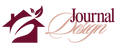To stop decorations in Discord, you can disable auto-play for GIFs, hide sticker suggestions, block or mute users, and adjust channel permissions to limit the use of emojis, stickers, and reactions.
Discord is a popular communication platform for gamers and communities. It allows users to chat, share media, and even decorate their profiles or servers using emojis, GIFs, stickers, and other decorations. However, not everyone likes these decorative elements, and sometimes, they can become a distraction.
In this article, we’ll explore how to stop or disable various decorations in Discord. We’ll break it down into simple steps and tips so you can have a cleaner, distraction-free Discord experience.
What Are Decorations in Discord?
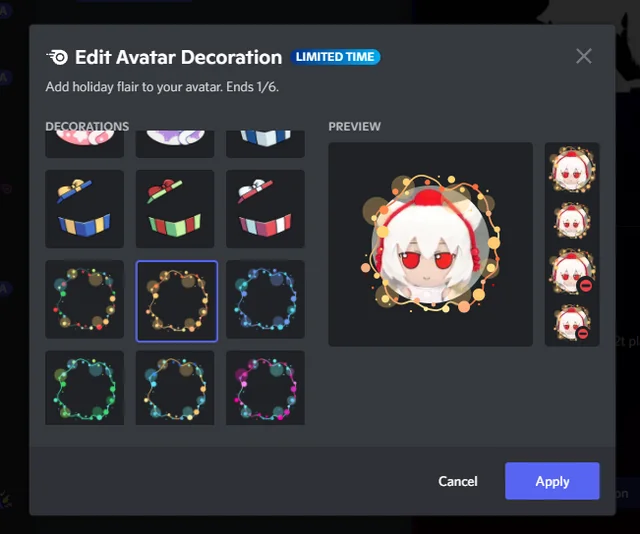
Before we dive into how to stop them, let’s understand what decorations in Discord are:
- Emojis and Stickers: These are small images or icons that users can send in chats. Emojis express emotions, while stickers are larger, animated images.
- GIFs: These are short, animated images that can be shared in text channels or private chats.
- Custom Server Emojis: Discord servers can have their own unique emojis for members to use.
- Reactions: Users can react to messages with emojis.
- Server Banners and Icons: Custom images that server owners use to make their server look more appealing.
- All these features can be fun, but sometimes, they clutter the chat and make it hard to focus. Now, let’s go through the steps to stop or minimize these decorations.
How to Stop Emojis in Discord?
Disabling Automatic Emoji Conversion:
By default, Discord converts certain text combinations (like 🙂 or :D) into emojis. If you find this annoying, you can disable this automatic conversion.
- Open Discord on your computer or mobile device.
- Go to User Settings by clicking the gear icon next to your username.
- In the settings menu, select Text & Images.
- Look for the option Automatically convert emoticons in your messages to emoji.
- Turn off this option.
This setting stops Discord from automatically converting text into emojis. However, users can still manually insert emojis, which you may need to address separately if you want to avoid emojis entirely.
Also Read: How To Dress Your Porch Bohemian Style With Macrame Decor – Easy Tips For A Stunning Makeover!
Blocking Emoji Use in Your Server:
If you’re a server owner or administrator and want to prevent others from using emojis in specific channels, you can change the channel permissions.
- Right-click on the channel where you want to restrict emojis.
- Select Edit Channel and go to Permissions.
- Under Roles/Members, select the role (e.g., @everyone) you want to restrict.
- Scroll down to the Text Permissions section.
- Deny the Use External Emojis permission.
This will block users from using emojis from other servers but won’t stop them from using the default Discord emojis.
How to Disable Stickers in Discord?
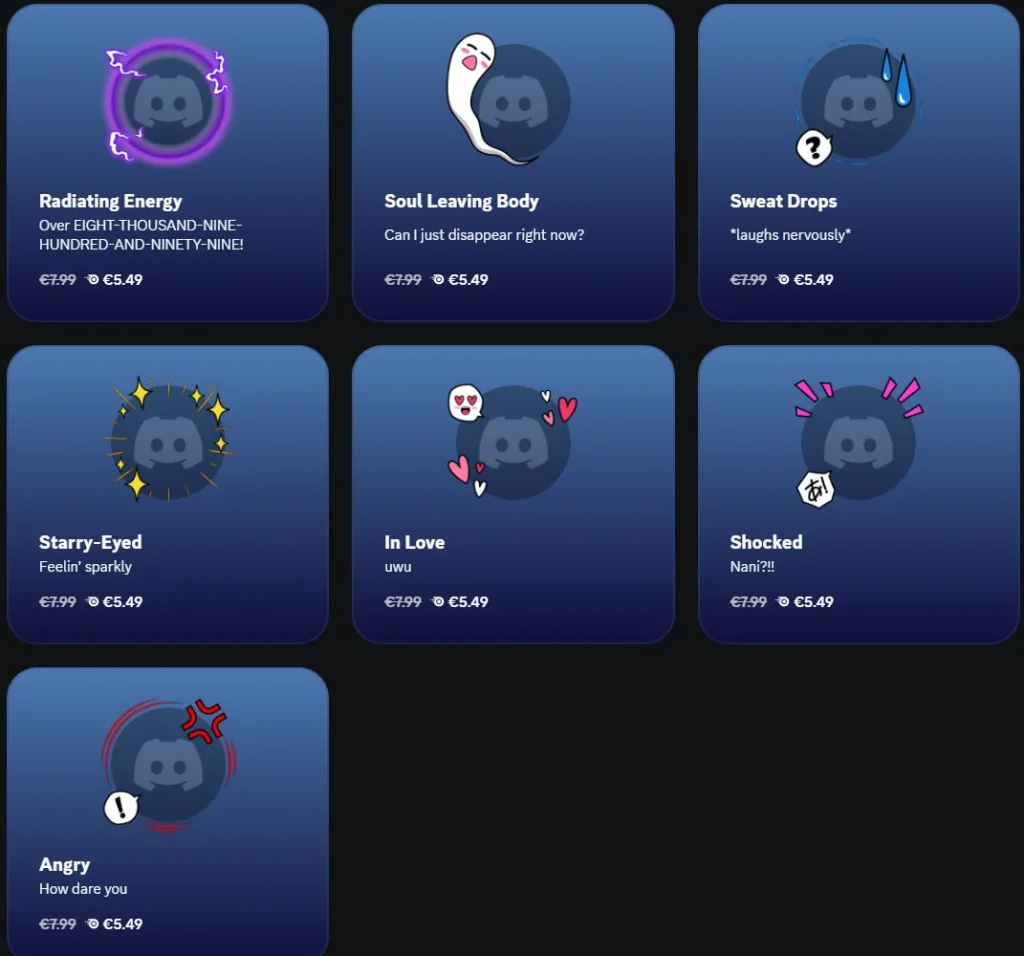
Disabling stickers in Discord completely is not currently possible, but you can minimize their impact by adjusting some settings. Here are the steps you can take to reduce stickers’ presence in your Discord experience:
1. Hide Sticker Suggestions While Typing:
Discord often shows sticker suggestions as you type, which can be distracting. You can turn off this feature:
- Open Discord: Launch the Discord app on your computer or mobile device.
- Go to User Settings: Click the gear icon next to your username at the bottom left of the screen.
- Navigate to Text & Images: On the left sidebar, click on “Text & Images”.
- Disable Sticker Suggestions: Find the option “Show sticker suggestions when typing” and toggle it off.
2. Block Sticker Use in Your Server (For Server Owners):
If you own a server and want to restrict users from sending stickers, you can adjust permissions:
- Edit Channel: Right-click on the channel where you want to restrict stickers and select “Edit Channel”.
- Go to Permissions: Select “Permissions” from the left sidebar.
- Adjust Role Permissions: Under “Roles/Members”, select the role (e.g., @everyone) you want to restrict.
- Disable Use of Stickers: Scroll down to find the “Use Stickers” permission and set it to “Deny”.
3. Ignore or Block Users Sending Stickers:
If a specific user is spamming stickers, you can mute or block them to reduce sticker distractions:
- Mute User: Right-click on the user’s name in the chat and select “Mute” to avoid receiving notifications for their messages.
- Block User: To stop seeing their messages entirely, right-click on their name and select “Block”.
Also Read: Lioden Custom Decor How Many Uses – A Guide To Its Tips And Tricks Of 10 Uses!
How to Stop GIFs in Discord?
GIFs are popular in Discord chats but can sometimes be overwhelming. Here’s how you can manage them:
Disabling Auto-Play for GIFs:
You can stop GIFs from playing automatically, so they won’t be as distracting.
- Open User Settings.
- Go to Text & Images.
- Find the option Automatically play GIFs when Discord is focused.
- Turn off this option.
With this setting turned off, GIFs will only play when you click on them.
Turning Off GIF Search Suggestions:
Discord provides a GIF search bar in chat to quickly find and send GIFs. If you want to stop using this feature:
- Go to User Settings.
- Select Text & Images.
- Find the option Show GIF picker.
- Turn off this option.
This won’t stop others from sending GIFs, but it will reduce the temptation for you to send them.
How to Disable Reactions in Discord?
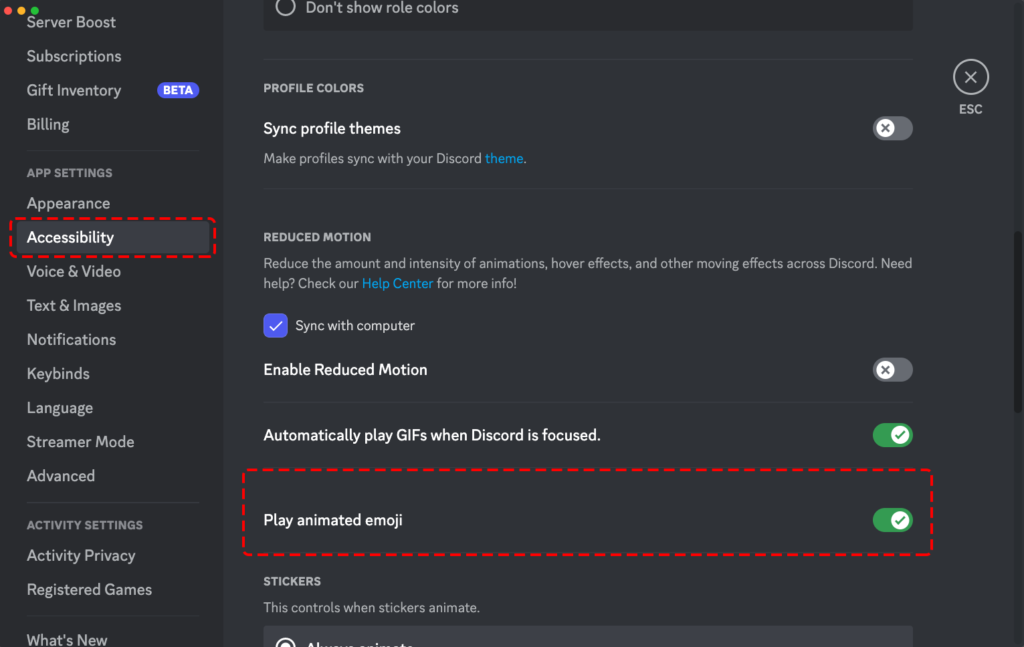
Reactions are a way to respond to messages using emojis. If you want to stop others from reacting to messages in your server, follow these steps:
- Right-click on the channel where you want to restrict reactions.
- Select Edit Channel and go to Permissions.
- Under Roles/Members, select the role (e.g., @everyone) you want to restrict.
- Scroll down to the Text Permissions section.
- Deny the Add Reactions permission.
This will stop users from reacting to messages in that channel.
How to Minimize Server Decorations
Servers often have banners, icons, and other decorative elements that some users might find distracting. Here’s how you can minimize these decorations on your screen:
Collapse Server List:
If you’re part of many servers with flashy icons, you can collapse the server list to make it less distracting.
- On the left-hand side of Discord, hover over the server list.
- Click the small arrow at the top to collapse the server list.
This will hide server icons and make the interface cleaner.
Hide Member List:
When you’re in a server channel, you can hide the member list to make more room for messages.
- Look for the member list on the right side of the screen.
- Click the small arrow at the top of the list to collapse it.
Blocking or Muting Users Sending Decorations:
If a specific user is frequently sending distracting decorations (emojis, GIFs, stickers), you can block or mute them.
Blocking a User:
Blocking a user stops you from seeing their messages, including any decorations they send.
- Right-click on the user’s name in chat.
- Select Block.
You won’t receive messages or decorations from that user anymore.
Also Read: What Is Key Signature For Decorator Livetone – A Guide To Stylish And Practical Design!
Muting a User:
If blocking is too extreme, you can simply mute them. This way, you’ll receive their messages, but you won’t get notifications.
- Right-click on the user’s name in chat.
- Select Mute.
Choose a duration for how long you want to mute them.
Additional Tips for a Cleaner Discord Experience:
Here are a few more tips to make Discord less cluttered:
- Set Notification Preferences: You can set notification preferences for each server to avoid being notified about new decorations.
- Use Focus Mode: Enable Focus Mode in Discord to hide unnecessary elements like GIFs and stickers. You can do this by pressing Ctrl + Shift + K on your keyboard.
FAQs:
1.How do I disable automatic emoji conversion in Discord?
Go to User Settings > Text & Images, and turn off the option “Automatically convert emoticons in your messages to emoji.”
2.Can I completely disable stickers in Discord?
No, you can’t fully disable stickers, but you can hide sticker suggestions in User Settings > Text & Images and restrict sticker use in your server’s permissions.
3.How do I stop GIFs from auto-playing in Discord?
Go to User Settings > Text & Images, and turn off the option “Automatically play GIFs when Discord is focused.”
4.Can I block users from using emojis in my Discord server?
Yes, you can edit channel permissions and deny the “Use External Emojis” permission for specific roles.
5.How do I stop users from reacting to messages in my server?
Right-click the channel, select Edit Channel > Permissions, and deny the “Add Reactions” permission for the roles you want to restrict.
Conclusion:
In conclusion, you can improve your Discord experience by stopping distractions from decorations. By changing settings for emojis, stickers, and GIFs, and adjusting permissions in channels, you can create a simpler and cleaner chat space. These changes help you focus better while using Discord.